Whenever we format our computer we backup all the data on the external hard-disk or make a backup dvd but what about the bookmarks ? Do i have to write all the urls on the notepad or word file ? How do i save all the bookmarks to a file and then how to i import it from that file? Now i got a solution for you ,importing and exporting all the bookmarks in just four clicks.
CHROME
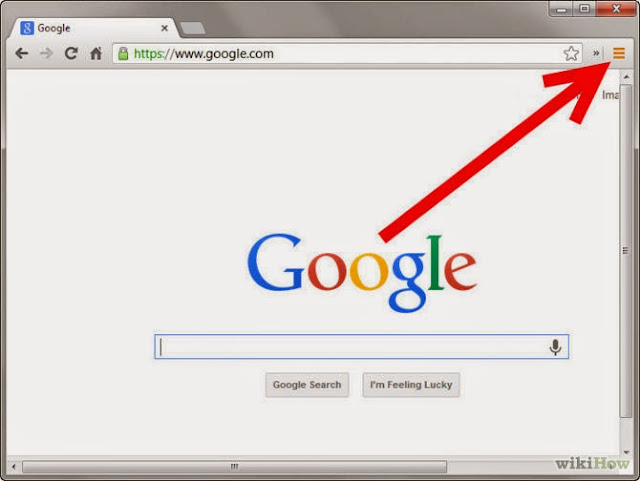
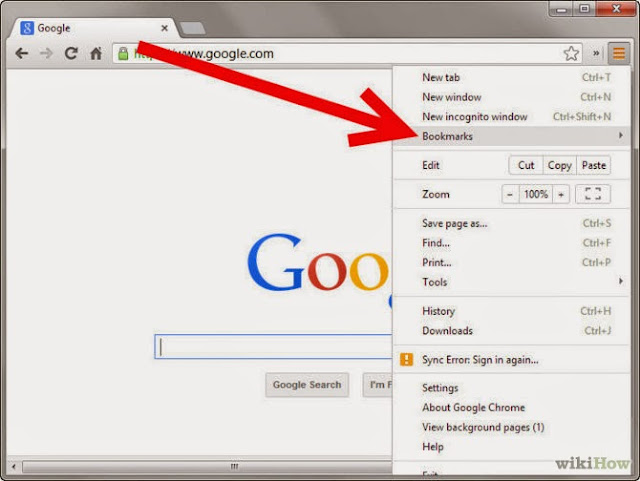
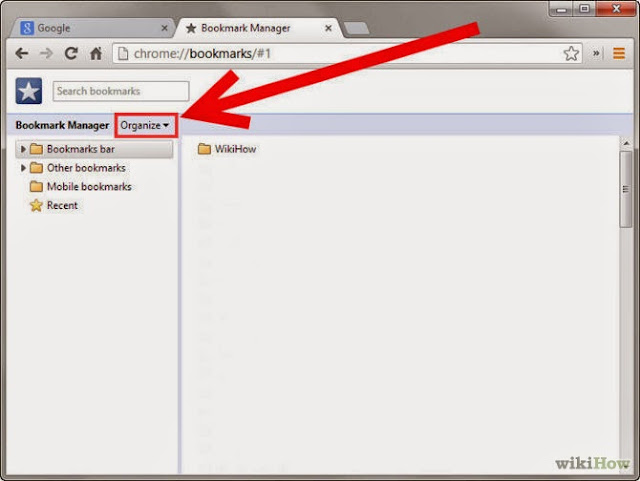
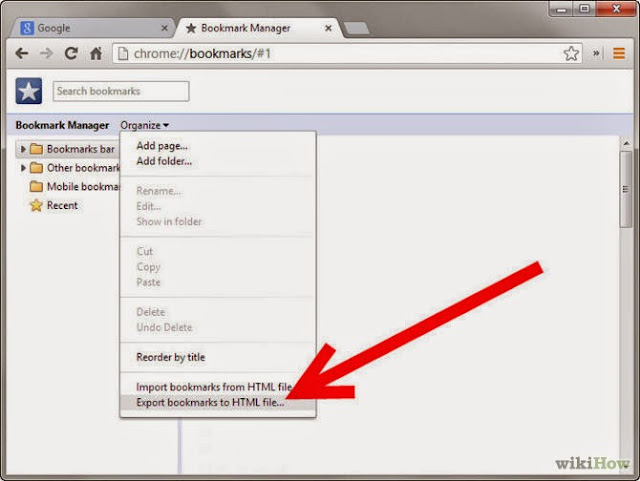
CHROME
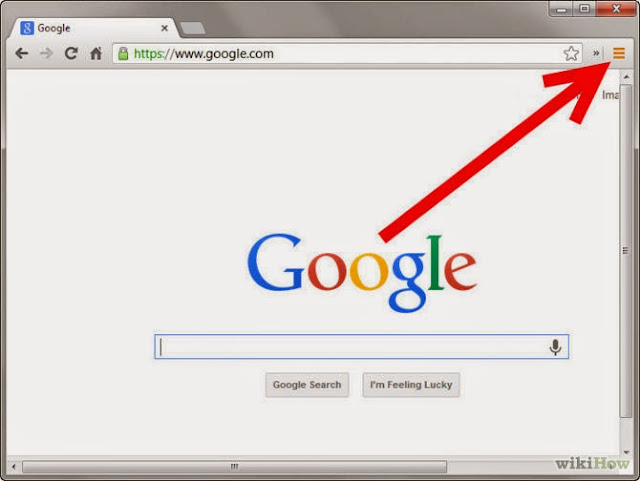
1
Click the Chrome menu button. This is located in the top-right corner of the Chrome window. The icon is three horizontal bars.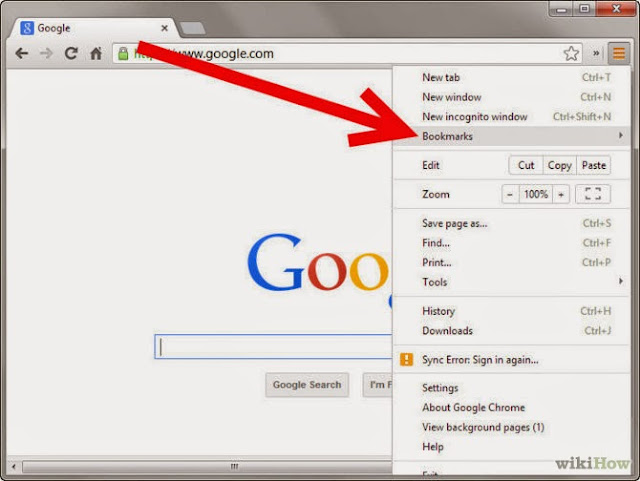
2
Select Bookmarks from the Chrome menu. In the new menu that appears, select Bookmark Manager from the top of this list. This will open a new tab in your Chrome window for the Bookmark Manager.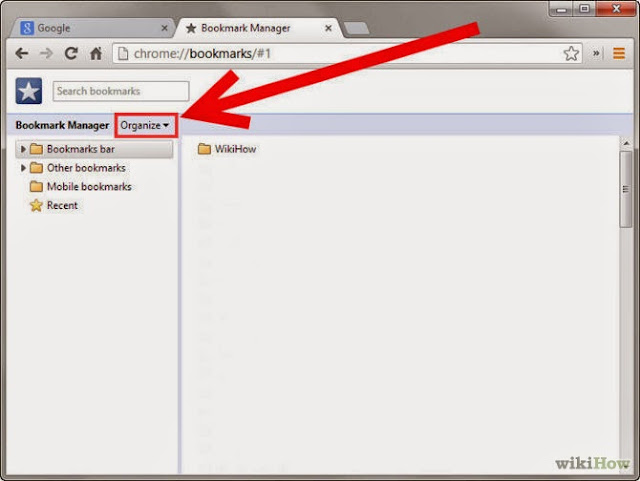
3
Click Organize. This button is located right below the search bar, and has a little arrow pointing down next to it.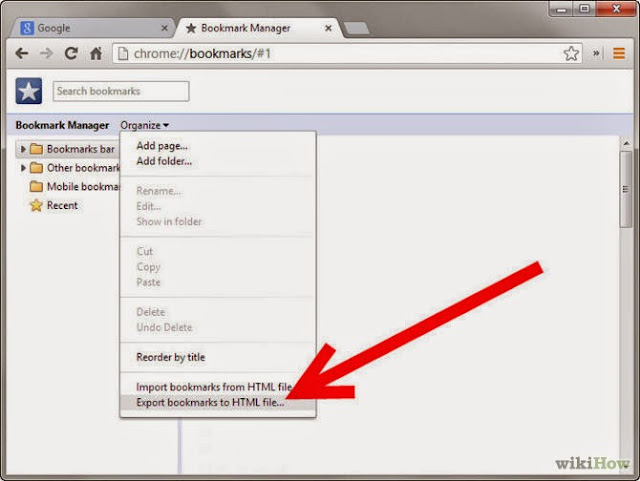
4
Select “Export bookmarks to HTML file”. A Save As window will appear allowing you to name your bookmark file and set a location to save it to.You can send this bookmark file to whoever you want, and they can use it to import your bookmarks into their browser.You can use the steps to import the bookmarks but while you click on organize you need to click on "Import bookmarks from html file" then locate the file and its done.
FIREFOX
First click on the "Bookmarks" and then click on "show all bookmarks" and then you need to click on "Import and Backup".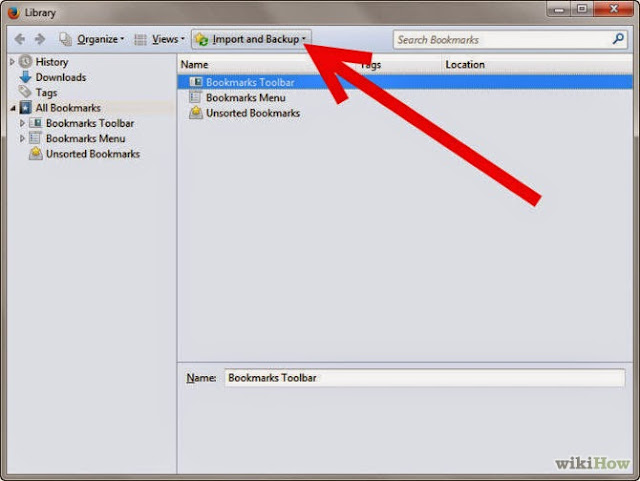
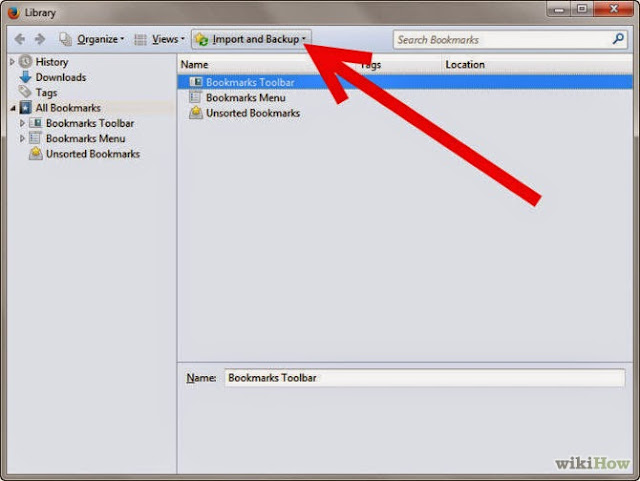
Then you need to click on import bookmarks or export bookmarks and rest of steps are same.
Sharing is caring.










0 comments:
Post a Comment